This article will go into detail on entering TCM Case Notes. Click the Case Notes option on the left side to show the screen below.
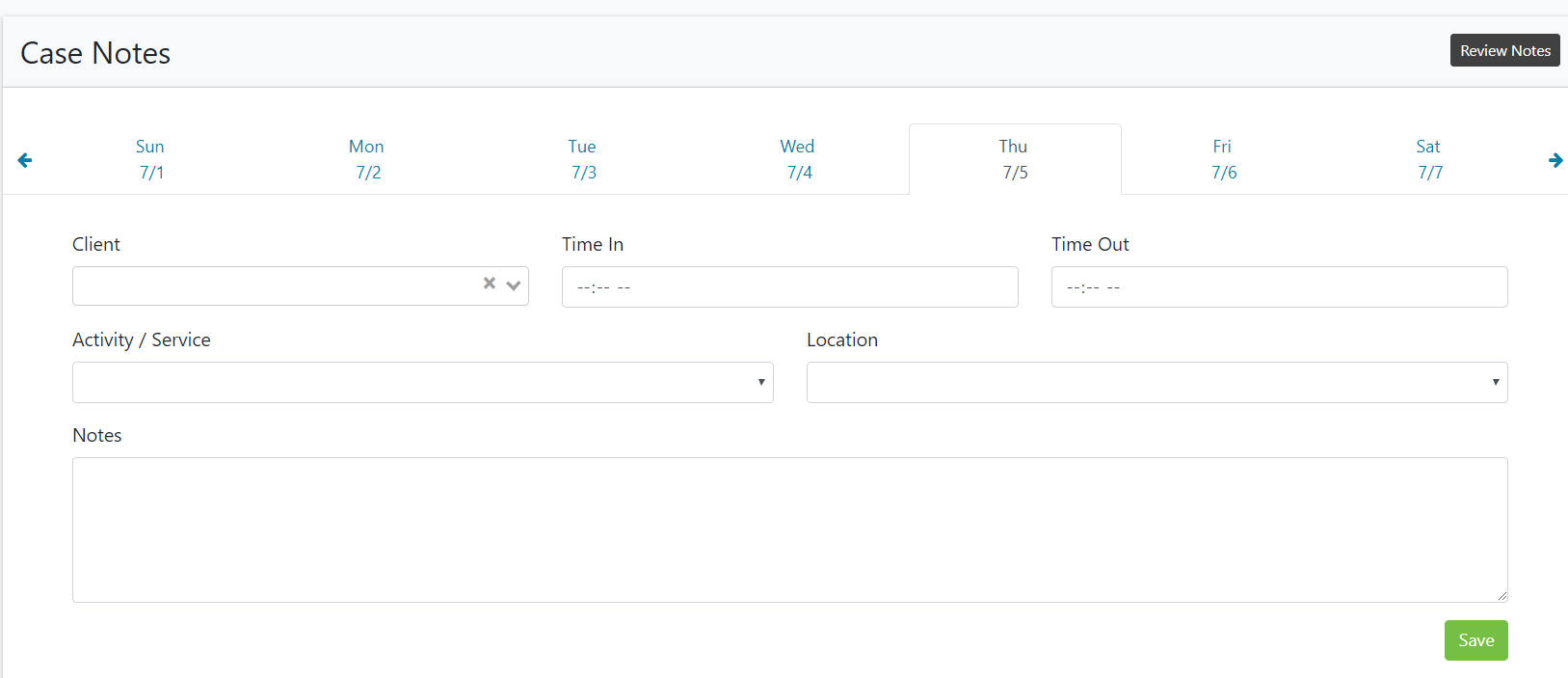
The first step is to click on the correct date of the case note under the Case Notes header. It will default to today's date so we need to find the appropriate date. Click the arrows on the left and right sides of the screen to change the week. The next step is to select the client with the drop down arrow or click in the field to type the client's name. Next fill in the time in and time out fields.
Below is the Activity/Service tab with the default options. We have the ability to add custom options. The options fall under the two categories of "Allowable" and "Unallowable". Allowable will be billed and Unallowable will not be billed with the reason it isn't billable.
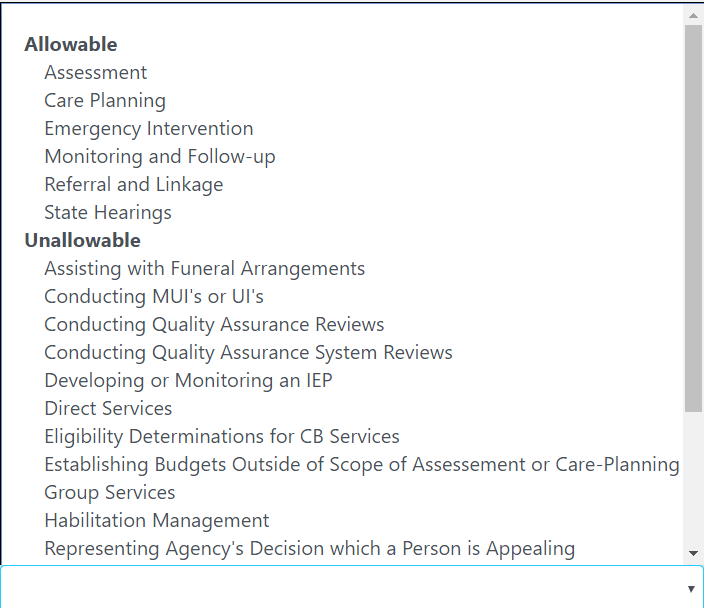
Next go to the location tab to select the location. At the bottom of the screen is the note field. Manually enter the note for the client. There is also a "Common Phrase" option that we will go over in another article. There is also the 'talk to text' feature to enter a case note that we will go over in another article.
All the fields are required so there will be a message in red under the field if anything is not filled out. When a note is completed just click save in the green box at the bottom of the screen and a popup will appear in the bottom left of the screen saying you successfuly saved the case note.
